00:00):
Hello, beautiful whalers. It's downtown Logan Brown here, uh, Resident Product Manager and Whale Wrangler here today to bring you yet another new feature here at Triple Whale, the triple post-purchase survey. Yes, it's amazing and yes it's free. So let's walk through what this feature is and why you need it today. So you may be asking yourself, why do I need another survey? And what is this? The answer really is attribution and zero party data. So if you're not already using a post-purchase survey such as faring, formerly inquire labs, or no Commerce, both of which we work and pair well with, um, you can use triple oil's post purchase survey for free. These surveys allow you to ask your customer how they found out about you prior to their purchase. So all of us know that we're doing tracking within triple oil. We have UTM set up, we have our pixel on your site.
(00:58)
Uh, we even have discount codes set up through the affluency hub. However, we all know that there are times when customers are purchasing and we feel in the dark, How did these folks find out about us and where did they come from? The answer is with your customer. So let's ask them how did they find out about us? And we're gonna use that data point to help power your attribution. So now not only now do we have UTM tracking, pixel tracking, discount code tracking, now we have zero party data that's coming directly from your customers. So let's see how it works. The first thing you wanna do is log into your Trip oil account, scroll down to the left hand side, click the dropdown for customer insights and then post-purchase survey. Once you reach this page, click get started.
(01:48)
Awesome. So now we've landed on the survey builder. As I mentioned this post-purchase survey, version one for us is a free product, therefore we tried to make it as simple as possible while driving the most value to your brand. So what you'll see here is we have one survey question, which of the following led you to purchase today, which we're going to use to power attribution and your survey report, which I'll show you in just a moment. So let's talk through some of the functionality. So the first thing you're gonna notice in the left hand side is your ability to edit the order in which the responses are listed. So drag any of these and move them around. So let's say that you're spending the most amount of money on Facebook. Let's put that at the top. Uh, then let's say you're doubling down on TikTok right now.
(02:34)
Maybe you wanna move that to the second space, all of which is available. The next thing you're gonna notice is this lock icon. This is to let you know that right now with the free product in version 1.0, you cannot edit any of these responses. What we've done is taken these responses and mapped them directly to the Pixel product. So this is not necessarily needed if you don't have the pixel. Um, you can still use this product and access our report and access all this data within your triple oil dashboard. However, we hope that you're also using the pixel and if so, these responses are getting mapped directly to the pixel page so that your attribution is as correct as possible. So, uh, the lock is there for now and we'll have opportunities in the future where you'll have unlocked responses that you can type in yourself. However, let's say that your brand's not using something like Pinterest or Snapchat right now. You can use the I icon
(03:29)
To toggle all of these on and off. So if Pinterest and Snapchat are not something your brand uses, feel free to hide them from your survey and they won't be shown. But if later you decide that Snapchat is something you wanna invest time in, hop back in your survey builder, unhide it and you're good to go, we'll use it for attribution from then on out. All right, now let's talk about the next feature, the post-purchase survey product that I'm extremely excited about. Hopefully all of you that are watching took advantage of our free affluence or hub feature that launched last week. If you did and you uploaded all of your influencers and affiliates, you're in luck because now you can use the post-purchase survey to power even deeper attribution to those influencers and affiliates. So while you're in your Survey builder, you'll simply click add influencer Boom. Then we'll populate in this list are all the influencers, influencers and affiliates that you uploaded to Triple Whale. It's a beautiful, beautiful thing. So go ahead and select the influencers that you want to present in your survey. A max of five for now. That's to keep things very simplistic and that way you don't end up with some really long survey that takes like three scrolls to get through. So we'll click save.
(04:44)
Awesome. So now those three influencers are listed in your survey and they'll be shown in the public survey on your site. Now, when customers select that influencer or affiliate, we'll map it directly back to influencers and affiliates in your pixel page and the effluence or hub. If you ever need to swap them out, simply click this button or the ad effluence or button. So we'll click here and you can deselect or reselect any of the effs that you're doing business with right now. So the next step is to install your survey. So we made this very, very easy and it's amazing. You just click this button and we're gonna put this survey that you see above directly in your confirmation page in Shopify. It's one click install and then you will literally get data immediately. So let's take a look at what the survey looks like first. Cause I know you're all wondering what does this look like in my checkout and on my confirmation page? And then how's it gonna look in triple oil? So let's take a look at that now.
(05:46)
Boom. So what I've done here is I've used one of our partner brands, Madison Braids, and you can see that we're on a thank you page. I just placed an order with them for the top, not ponytail holder. I'm gonna look pretty sweet in this by the way. Don't be jealous. Um, as you scroll down, you'll notice that we have an upsell offer here. If you have a similar app that's doing an upsell at checkout, that could take precedence over our survey builder. Um, if you do not have an upsell like this, the survey will be displayed right under this thank you text here. And so you can see down here, which of the following led you to purchase today. So now I can easily make a selection. Let's say that it was TikTok cuz I love TikTok. Um, and I click submit boom, response recorded.
(06:31)
Now let's see what this looks like in Triple A. This data's going live, by the way. So check this out. We literally have live data from our customers coming in. We now know that TikTok is one of our number one referers from customers who have told us that they found out about us on TikTok. So what's great about this is we're gonna show you a beautiful bar graph so you can display all of your answers, uh, number of responses, percent of responses here on the right hand side. As you scroll down, you'll notice that we have a table view. So if you prefer to see this in like an Excel type view, this is for you. And then we also have a pie chart here. So if you want to, uh, hover over any of these other items, you can actually see the number of answers and percent and of course the amounts of pie that that answer takes up.
(07:20)
So if you're an agency out there and you're using triple A with your brands, this is a great way to build, uh, survey responses into your kind of weekly or monthly reporting. Hop into Triple A, take a screenshot of the entire page or a specific section if that's how your client prefers to see the data. Now that you've seen this data's gonna continue to continue to kind of roll in. And if we find an order in which a customer has a response that doesn't match up with what we found through the pixel data, we're going to map that directly in your pixel page. So be sure to check out our knowledge base to learn more about the mapping that we talked about and how you will see the triple post-purchase survey data displayed within your Pixel pages. It's gonna be amazing. I hope everyone goes right now to your Triple Well dashboard and installs this post-purchase survey. Please let us know what you think, um, and we really hope this helps you continue to scale your business to the moon. Thanks a lot. I'm out. See you guys.


.webp)